In earth’s history there have been some truly monumental matchups, the Greeks vs the Trojans, Gandhi vs Rambo, and a Tyrannosaurus against, uh, a bigger Tyrannosaurus. But there is one match up, and I’m not exaggerating at all when I say this, that eclipses them all: Curves vs Levels. Which is the best tool and which one should you use? Read on to find out.
The two most common tools for adjusting brightness and contrast in Photoshop are levels and curves. But is there a different between them, and is one better than the other? The answer to both questions is a resounding YES! but in order to understand why we need to take a look at how the tools work. Let’s start with levels.
Key Points of Levels:
That seems pretty robust already! What about Curves?
Key Points of Curves:
Hmmm, seems awfully similar to Levels! In fact, up to this point the two tools are essentially identical. But here’s where Curves stomps levels into the ground:
So since you can do everything and more with curves, use curves! Really the only reason reason to use levels is if you find the curves interface initially intimidating.
Do you know of a reason to use levels over curves? Let me know in the comments!

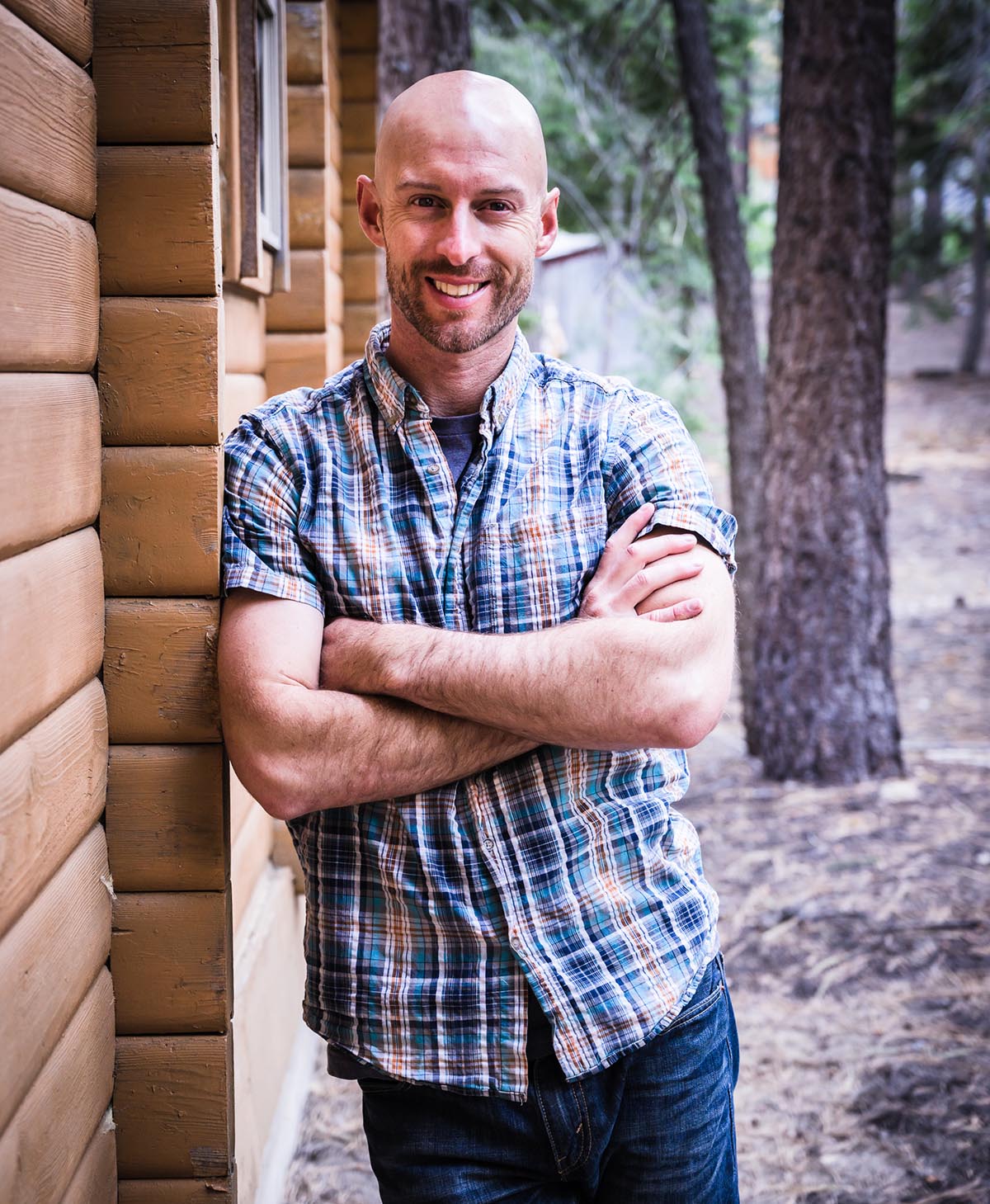
Joshua Cripps is a renowned landscape photographer who has garnered worldwide acclaim for his breathtaking images of our planet’s wild places. His photos have been published by the likes of National Geographic, NASA, CNN, BBC, and Nikon Global.

The Mt. Whitney Gallery was founded in 2023 by Joshua Cripps as a way to share his passion stunning landscapes of the Sierra Nevada and beyond.
Set at the foot of the breathtaking Sierra with a view of the range’s highest peaks, the gallery features large format, museum-caliber fine art prints of Josh’s signature photographs.
Course Login | Results Disclaimer | Terms and Conditions | Privacy Policy
© Copyright – Joshua Cripps Photography
7 Responses
One reason to use levels is… if you use Photoshop Elements (which doesn’t have the curve tool) because you cannot afford the full Photoshop. In fact, some advice on how to apply some of your techniques in PSElements when the tools are not there would be much appreciated.
Cheers,
Ah, that’s great to know. Thanks for the tip, Archibald. I didn’t realize PSE doesn’t have the Curves tool. A number of people have been asking for PSE tutorials lately so if I get a chance I’ll try to get some out for you all!
Cheers,
J
Hi Josh, congratulations on your explanatión. It’s one of the best, if not the best I’ve ever heard about Levels and Curves . I’d like to know if you had to edit a high contrast photo, you’d do it with curves or levels or you’d prefer to use camera raw .
Cheers!
If each tool can be exsplaind in this simple how to way , I might also atchieve the level of exper6 I used to have in my Darkrooms before ddidital took the foto word by storm
I would like to see portrait edeting please?
Finally, some validation. Thank you for this post. I’ve always thought the levels of variation you can put into a single curves adjustment layer surpasses almost any other tool in photoshop and not to reiterate your point regarding safeguarding the black and white point while you play around in the middle.
I loved the video! You explained it so well! Now I understand Curves much better than before!
Hi Sharon, that’s great to hear! So glad I helped demystify this great tool for you. All the best,
J