Getting a clear photo of the Milky Way can be a challenge. Once you start shooting it and you expose for the stars you’ll notice that the foreground just looks plain crappy. It’s super noisy, it’s blurry, and it’s ugly. An easy way to address this problem is by blending two shots taken at different times in post: one shot taken during dusk or blue hour where you expose for all the fine details in the foreground, and then one taken after it gets dark where you focus on the brilliant sky.
Now, for anyone who has done this before, you’ll understand that making that work is easier said than done. Even if you have the perfect mask sometimes you just get odd-looking results.
In this video, I not only discuss the three things that cause these weird blending mismatches–namely, color issues, exposure issues, and masking issues–I demonstrate exactly how to overcome them using Lightroom and Photoshop.
(follow along in video for a more in depth look)
The first thing you’ll want to do is try to match the brightness, the exposure, and the color of your two images as closely as possible, especially along the transition zone. If you were to skip over this step and simply throw a mask over it your eye will intuitively know that something isn’t quite right. By matching color and exposure your blend will look so much better right out the gate and will help disguise even an imperfect mask, making the transition nice and clean.
And while I don’t go through a detailed masking tutorial in this video, you’ll see how simple it is to make magic happen by nudging your mask around and using a clone stamp.