This Lightroom tutorial shows you all about using presets in post processing so that you no longer have to export like a goober!
Now you don’t have to export your image separately for each social media platform, You’re Welcome!

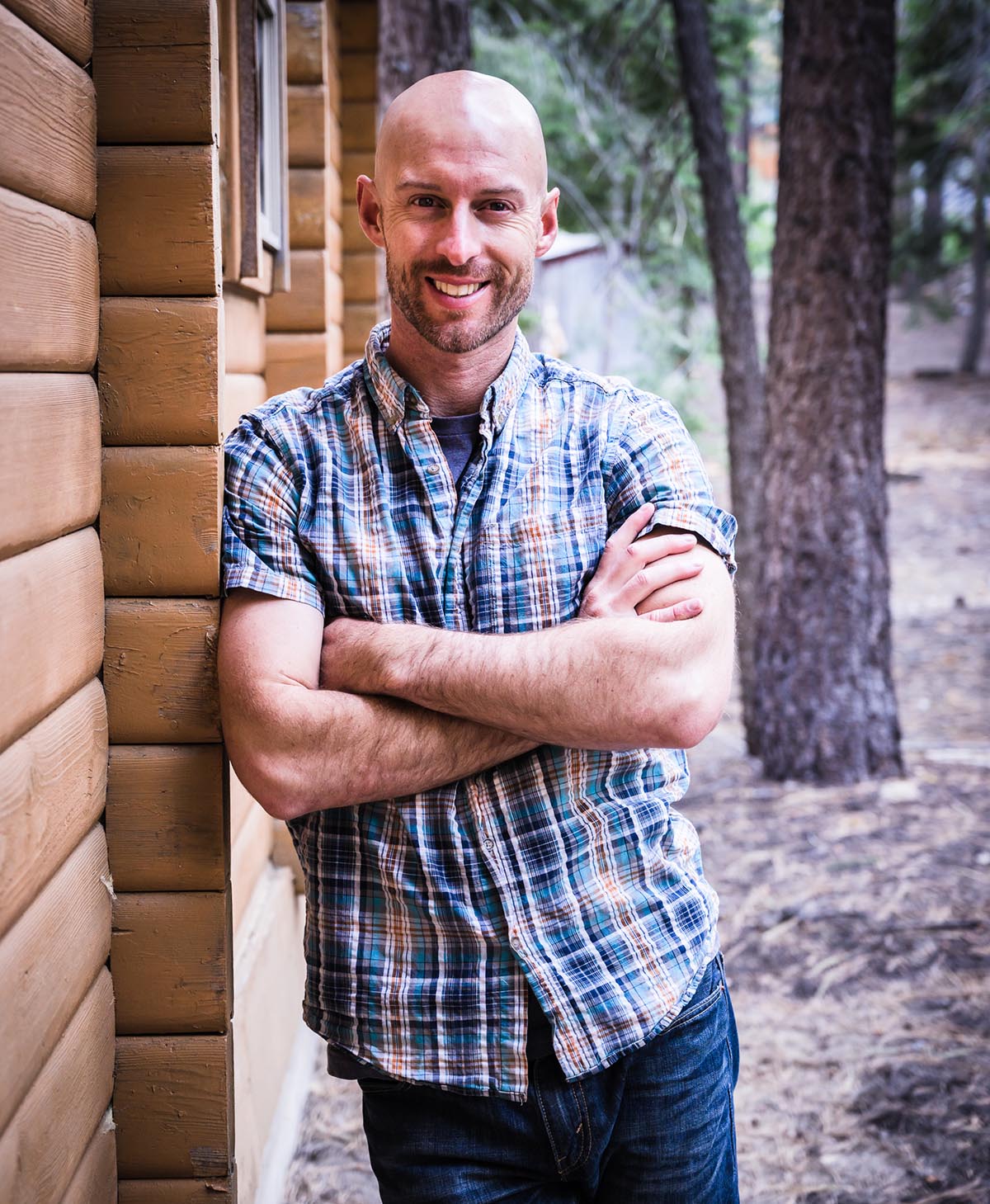
Joshua Cripps is a renowned landscape photographer who has garnered worldwide acclaim for his breathtaking images of our planet’s wild places. His photos have been published by the likes of National Geographic, NASA, CNN, BBC, and Nikon Global.

The Mt. Whitney Gallery was founded in 2023 by Joshua Cripps as a way to share his passion stunning landscapes of the Sierra Nevada and beyond.
Set at the foot of the breathtaking Sierra with a view of the range’s highest peaks, the gallery features large format, museum-caliber fine art prints of Josh’s signature photographs.
Course Login | Results Disclaimer | Terms and Conditions | Privacy Policy
© Copyright – Joshua Cripps Photography
Get free tutorials, workshop invites, and exclusive photo tour updates delivered to your inbox.
📷 Easy-to-follow video and written tutorials
🌄 Early access to photo tours & workshops
🧭 Pro tips from real-world shooting experience
No spam. Unsubscribe anytime.
4 Responses
Thanks Josh. So simple yet easily overlooked. I have been using presets for my imports but totally missed this for exports. Nice time saver.
Excellent! Glad this could help you out, John.
How would you set a preset for print? Say 11×14. Great tutorial. Will be doing this. Thank you so much.
Hi Debbie,
My pleasure! Glad you enjoyed the tutorial. For the print I would set the output size to the print size at 300 DPI, the format to TIFF, and the color space to whatever your printer recommends. You can also set sharpening for different paper types but I would first experiment with the options to see what works best for you.
Cheers,
J